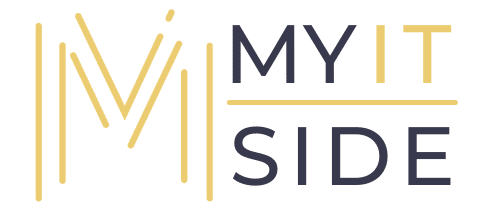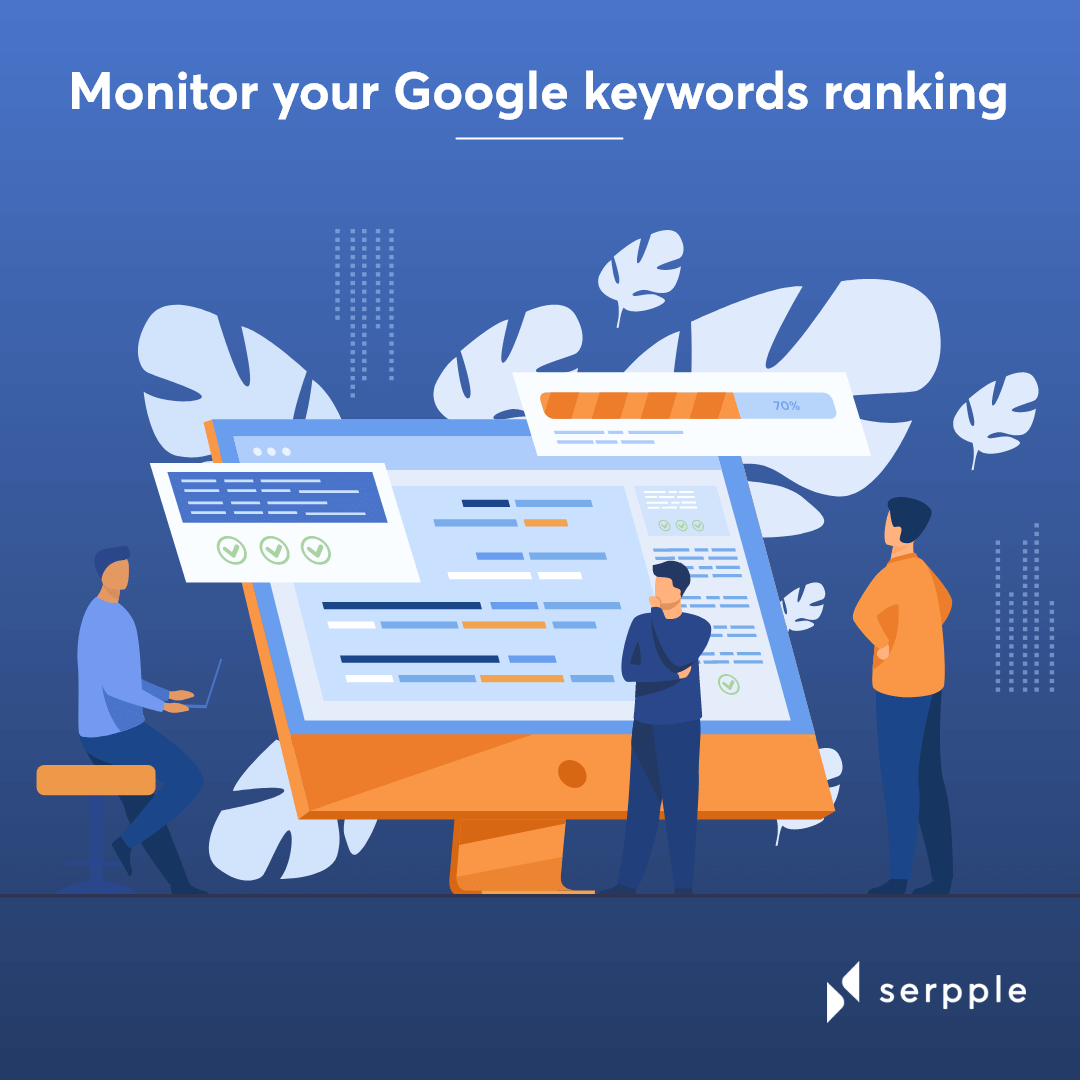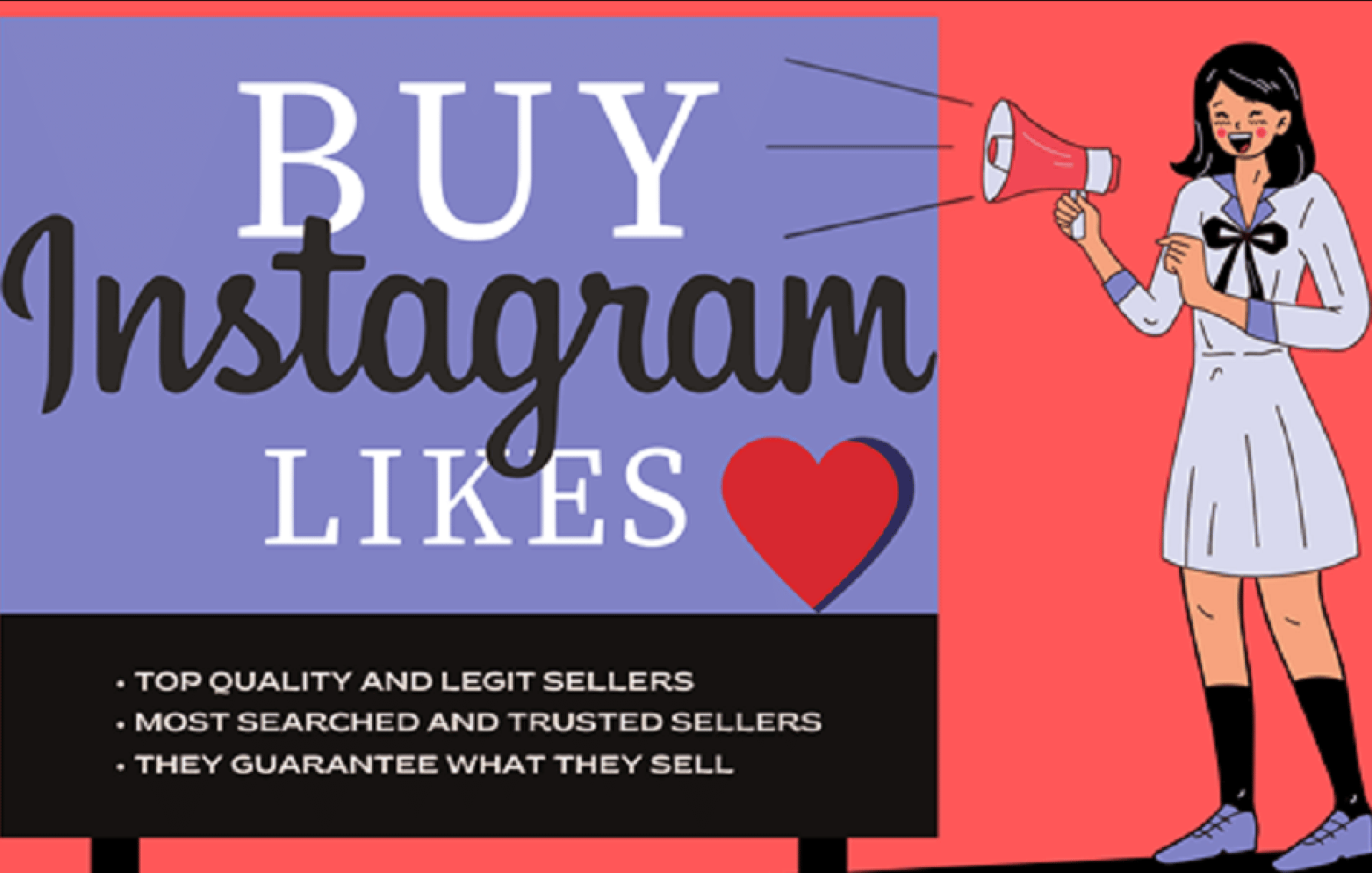The demand for a faster internet has been increasing day by day. It won’t be wrong to say that the world is driven by the internet today. And, Linksys router has emerged as one of the most trusted WiFi devices to fulfill the need for high-speed internet. But, at times, people face slow internet issues with their Linksys WiFi router. If your Linksys router is also not working to its full potential and delivers slow WiFi speed, read this article. Here, we will provide you various troubleshooting hacks that will help you solve the issue with ease.
Fixed: Struggling with Linksys Router Slow WiFi
-
Change the WiFi Password
After setting up a Linksys router, it is advised to change the WiFi password. If you don’t do so, it means you are allowing Linksys router access to unauthorized users. When a number of WiFi-enabled devices are connected to your router’s network, it may slow down the internet.
So, we highly recommend you change the WiFi password of your Linksys router. It will not only reduce WiFi leechers but also add a layer of security to your router’s network.
-
Relocate Your Linksys Router
One of the reasons behind slow WiFi speed on Linksys router, might also be due to its incorrect placement. So, all you have to do is change its location. But, do not forget to consider the following points while doing so:
-
Keep your Linksys WiFi router in a properly ventilated area so that it won’t overheat.
-
Placing the Linksys router in proximity with the modem will boost the WiFi signals of the modem. But, do not keep both WiFi devices too close. Or else, their WiFi signals will clash.
-
Do not place your Linksys router close to devices that emit radio waves.
-
It would be a great decision if the Linksys router is placed in the center of your room. It will allow the router’s WiFi signals to spread evenly throughout the home.
-
Change the WiFi Channel
Another reason you are witnessing the slow WiFi speed issue with your Linksys router can be a congested WiFi channel. Therefore, switch your Linksys router from the 2.4GHz band to the 5GHz band. If your router does not support the 5GHz band, try switching the channels between the 2.4GHz band. It is advised to choose channel 1, 6, or 11.
By selecting the least crowded channel you will be able to speed up your Linksys router WiFi. But, if changing the WiFi channels bears no fruit, then chances are that your router’s firmware is outdated.
- Update the Firmware
An outdated version of your router’s firmware not only slows down the WiFi speed but can also make it non-functional. To make sure that your WiFi device performs to its full potential, update its firmware regularly.
Follow the below-mentioned instructions to update Linksys router’s firmware:
- Switch on your Linksys WiFi router and wait for the power LED to stabilize.
- Now, grab an Ethernet cable and use it to connect your Linksys router and modem.
- Open a web browser on your PC and head towards its address bar.
- Type the Linksys router login IP in it.
- Press the Enter key.
- Provide the default login details of your Linksys WiFi router when prompted to log in.
- Once you are logged in to your Linksys router, click Administration > Firmware Upgrade .
- Go through the on-screen prompts and complete the Linksys router firmware update process.
In this way, you can update the firmware of your Linksys WiFi router. The firmware update will not only boost up your router’s WiFi speed but also add security features.
Wrapping Up
This was all you can do if you are struggling with Linksys router’s slow WiFi speed. But, if you are still unhappy with your router’s performance, then you should definitely consider performing Linksys extender setup. It will amplify the router’s WiFi signals to provide you an enhanced speed in every corner of your home. After setting up a Linksys extender, you need not worry about dead zones. Dead zones can be turned into fun zones by connecting WiFi-enabled devices to the extender’s Linksys extender setup-xxx.