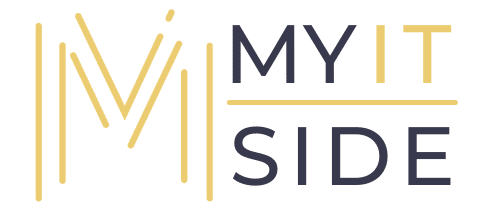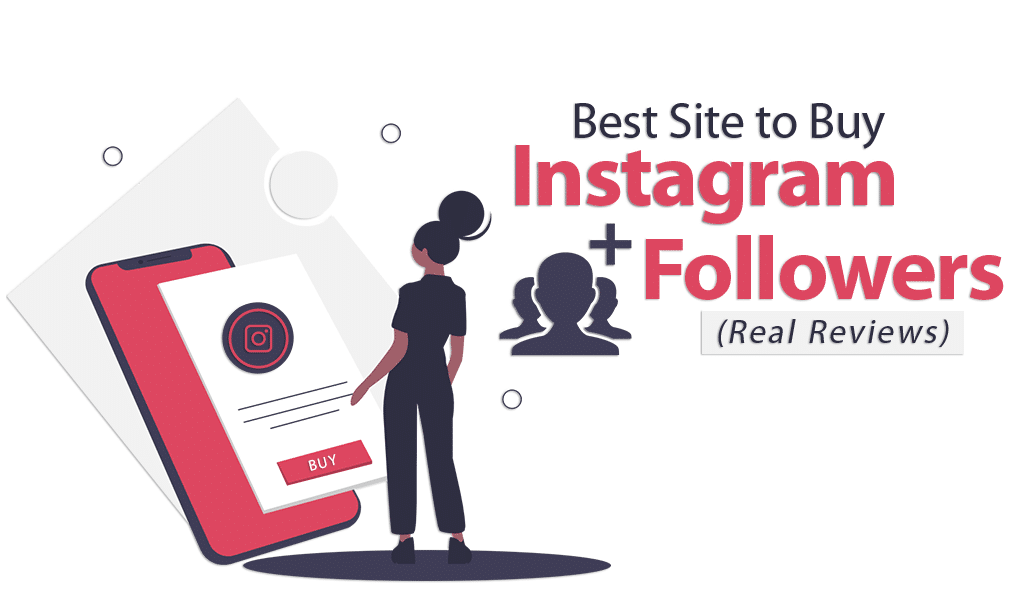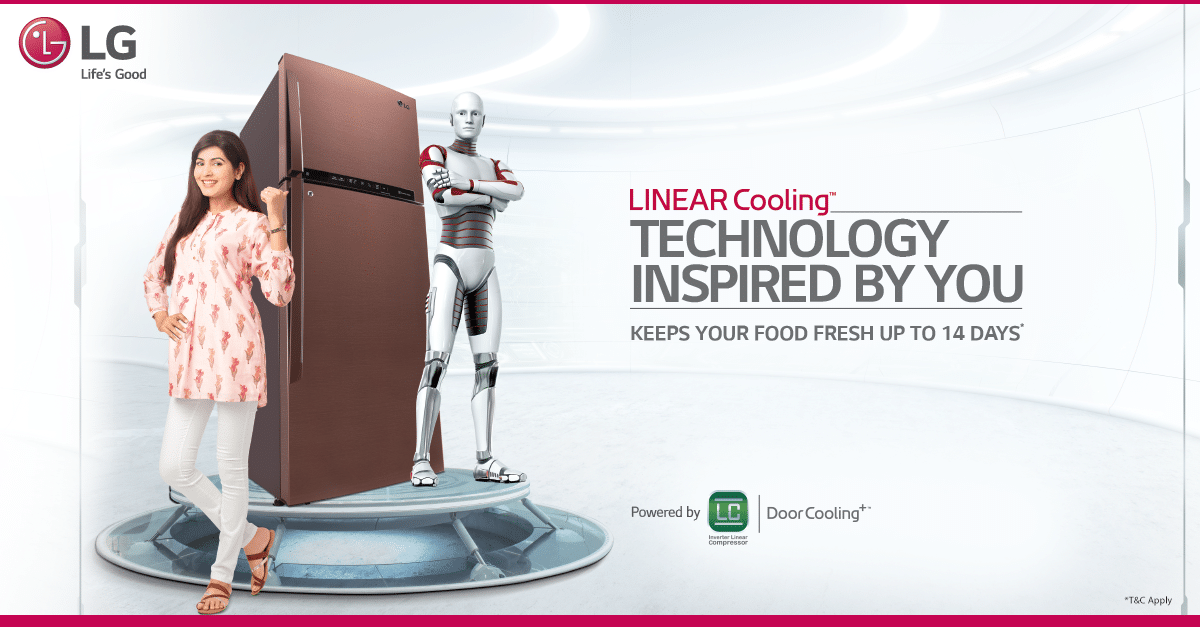Isn’t it annoying when your Netgear extender won’t connect to the internet while you install it for accessing high-speed internet? Also, if you are unaware of the reason behind the issue, that is even more troublesome. Worry not! In this article, we will shed light on the topmost reasons that are not letting your WiFi device connect to the internet. Not only this, but we will also provide you the troubleshooting hacks that will help you get rid of the issue easily. So, let’s start.
Fixed: Netgear Extender Not Connecting to Internet
- Bring Your WiFi Devices Closer
The primary reason why your Netgear wireless extender is not connecting to the internet might be its distance from the router. This may occur because you have placed both WiFi devices either too close or far from each other. Placing them very close to each other may result in a clash of WiFi signals. On the other hand, if both devices are placed too far, then it will be difficult for the extender to detect the router’s WiFi signals. Therefore, it is recommended to place them at a certain distance.
Also, check if you have connected your Netgear extender and router properly. If not, then grab an Ethernet cable to connect your WiFi devices. For a better connection, it is recommended to use a damage-free Ethernet cable.
-
Relocate Your Netgear Extender
Your Netgear extender won’t connect if it is surrounded by transmitting appliances. The reason being, these appliances creates interference in the path of your extender’s WiFi signals. So, it is time to relocate your extender and place it away from microwave ovens, baby monitors, cordless phones, mirrors, fish tanks, etc.
Besides, avoid placing your Netgear extender in a corner or near a concrete wall. Keep it in a well-ventilated room to prevent overheating.
-
Reboot Your Netgear Extender
Technical glitches related to the hardware or software of your Netgear extender can also prevent it from connecting to the internet. To get rid of these glitches, reboot your WiFi device. You just have to turn off the Power button of your Netgear wireless extender and let it rest for some time. Thereafter, switch on the Power button and check if rebooting resolves the issue for you. You can also reboot your extender by accessing the mywifiext page.
-
Upgrade Your Netgear Extender’s Firmware
If the aforementioned tips failed to work for you, then your extender probably needs a firmware update. That is why it is recommended to keep your Netgear extender’s firmware up-to-date.
So, update your WiFi device and check if it works for you. If your extender still won’t connect to the internet, then probably you have installed your extender partially.
-
Install Your Netgear Extender Properly
If you have performed a partial Netgear extender setup, then you have to reset your WiFi device. So, grab a paper clip or a look-alike object and press the Reset button on your Netgear wireless extender with its help. As soon as you release the button, your WiFi device will get restored to its factory default settings. Now, follow the steps given below to reconfigure your extender:
- Allow the power LED to stabilize on your extender after turning it on.
- Now, connect your Netgear wireless range extender and router via a hardwired connection.
- Access a web browser on your PC and type 192.168.1.250 IP address in its address bar.
- Press the Enter key.
- Log in to your Netgear wireless range extender by providing the default login details.
- As soon as you get redirected to the Basic Home screen, follow the on-screen prompts and complete the Netgear extender setup process.
After configuring your extender, you will definitely be able to fix the issue. Now, you can connect your WiFi-enabled devices to the extender’s Netgear_ext and enjoy a blazing-fast internet.
Wrapping Up
You should not ignore the ‘Netgear extender not connecting to internet’ issue as it might call off all the online tasks. We hope that you’ll follow the aforementioned tips and resolve the issue. Thanks for reading the article.