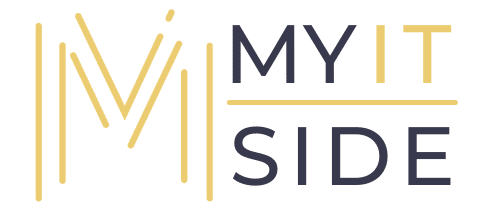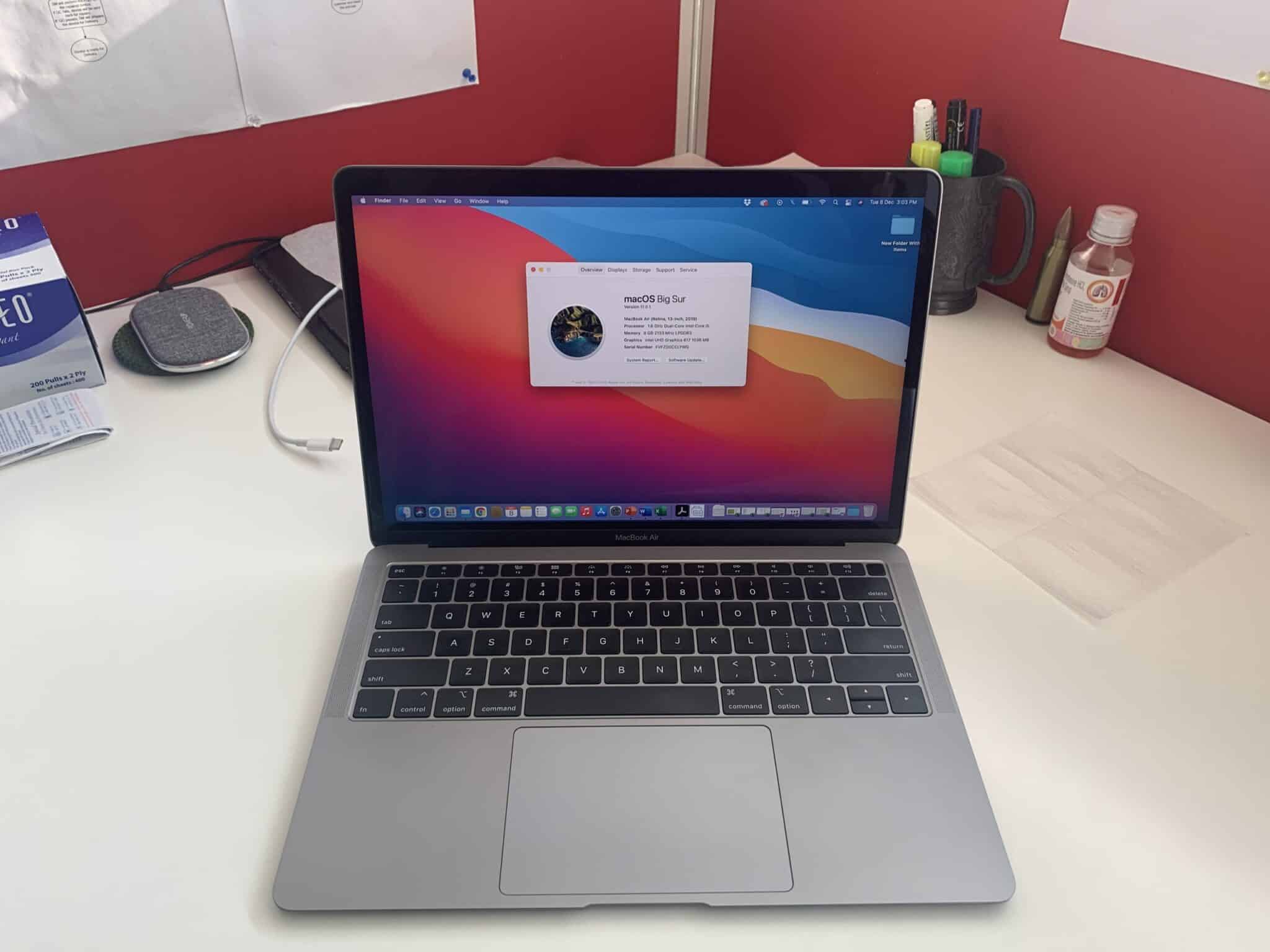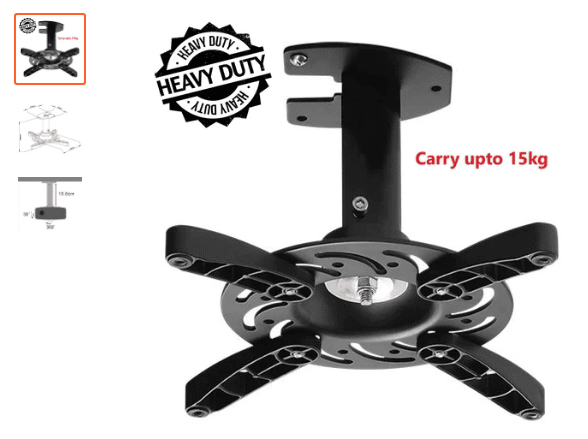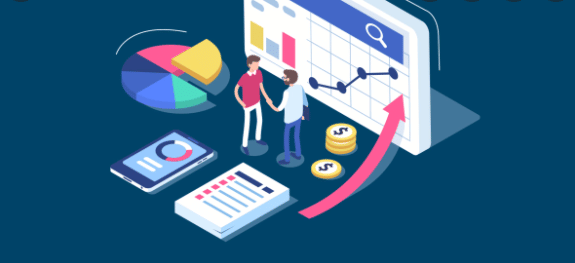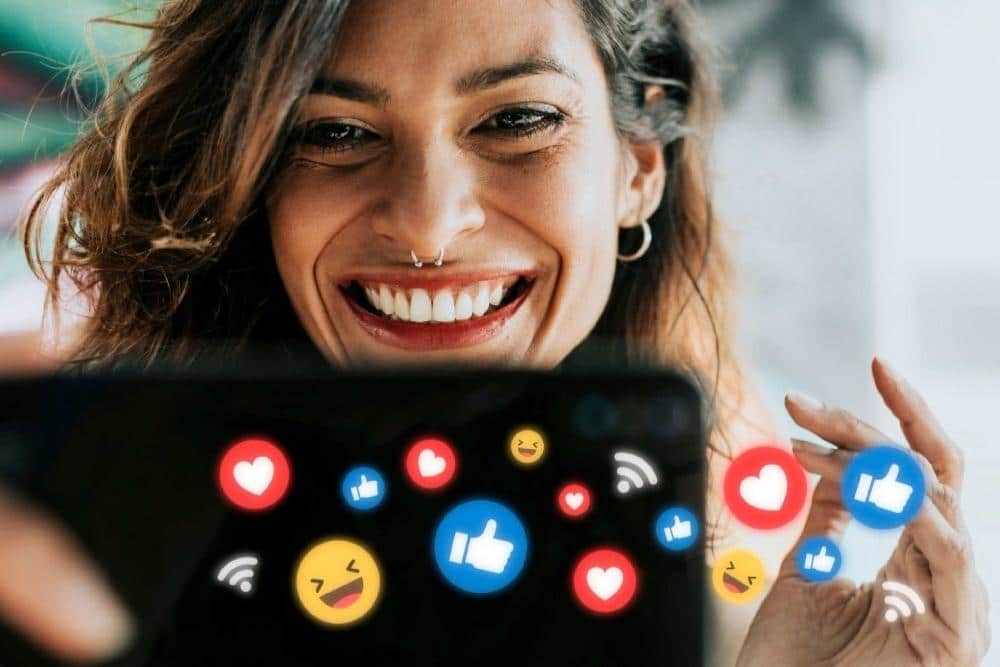Slow Mac is not an anomaly. After using your MacBook for a while, you may notice that it has slowed down considerably. It might break your Mac-invincibility illusion. Like all other technology products, it, too, is fallible. So, there is no use being disappointed or frustrated with your Mac. Instead of mopping around, check if you can fix the performance issue at your end. If you cannot do that, do not freak out, thinking about the money you will need to buy a new Mac. The option to visit a service centre for MacBook repair is always open for you. You may find plenty of third-party centres for Mac in your city.
Follow these steps, and if it is your lucky day, your Mac may begin to perform at its optimal level again.
Restart Your Mac
A simple restart can solve a lot of issues. When you do that, it refreshes macOS and frees up RAM. It also stops all background processes, which are likely affecting the performance of your Mac. After you restart, it may begin to work smoothly again.
If your Mac is frozen or unresponsive, and you cannot restart from the Apple menu, you need to force restart. You can do that by pressing and holding down Control + Option + Command + Power buttons at the same time. Hold these keys until your MacBook screen turns blank, and then the computer will restart itself. After that, you will need to sign back into your account.
Manage Start-Up Programs
Restart did not solve your Mac’s sluggish performance? Well, check how many programs are running at the start-up. Too many of them do affect the performance of your Mac. It is best to determine the ones that you do not need and then remove all of them. After doing that, you may enjoy the optimal performance of your Mac once again.
You can manage your start-up programs by going to System Preferences > Click on the Users & Groups icon > Select your Username > Click on Login Items > Uncheck programs that you feel are unnecessary.
You can also make space available at the start-up disk by moving files to another disk or to external storage space. You can delete the ones that are not useful for you.
Are you no longer experiencing the Mac performance issue? If yes, then you do not need to look for a well-established MacBook repair in your city. And if your Mac is still acting sluggish, follow the next step.
Remove Resource-Heavy Apps
You may have installed power-hungry apps on your Mac. They usually run in the background and drain the resources of your machine — even when you are not using them. And they might be the reason why your Mac’s performance has dropped. It is best not to allow them to ruin your experience. Identify the ones that are problematic and remove them. Activity Monitor can help you determine resource-heavy apps that are running in the background. It offers information related to CPU, Memory, Energy, Disk, and Network usage.
Go to Utilities Folder in your Application Folder/or search via Spotlight > Open Activity Monitor. After that, you go through the list of programs that are running on your Mac. You need to determine those apps that are using more CPU, Memory, Energy, Disk, and Network. If a handful of apps are eating up more CPU than they should, then they may be responsible for making your Mac act sluggish. You have to close down such apps. Select them > click on “X located on the left-hand corner of the Activity Monitor.
Clean Up Caches
Caches, the temporary data on your Mac, may reduce bandwidth usage and download speed of software and other processes. If you do not clear the cache regularly, the data might accumulate over time. And that will slow down your Mac. In order to make sure that your machine continues to perform at its top level, you need to clear the cache at least once a week. If you have not done that recently, press the Command + Shift + G key shortcut > enter the command “~/Library/Caches” in the search field > click on Go. You will see a folder that contains the cache file. Press Command-A > Click Command-Delete to clean up your cache.
If all the above steps do not work and your Mac continues to run slow, you now have no other option but to visit a Apple service centre for MacBook repair. Your city may have plenty of computer and laptop repair centres. They all might be claiming that they offer “high-quality Mac repair services.” Such a false claim of a service centre should not convince you. You need to visit a service centre that only does Mac repair. And it should have a positive reputation in the market.