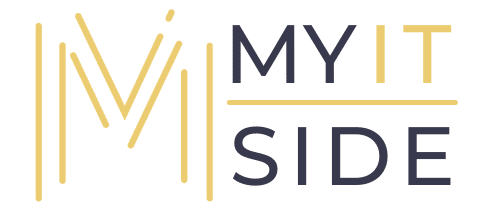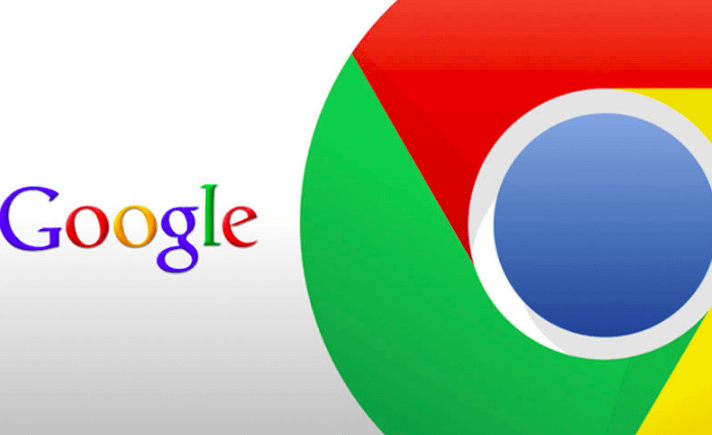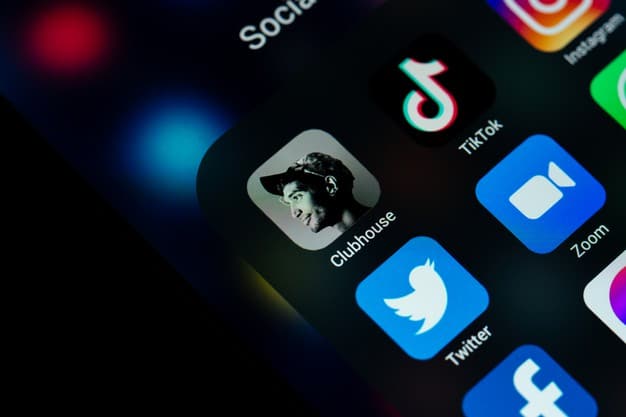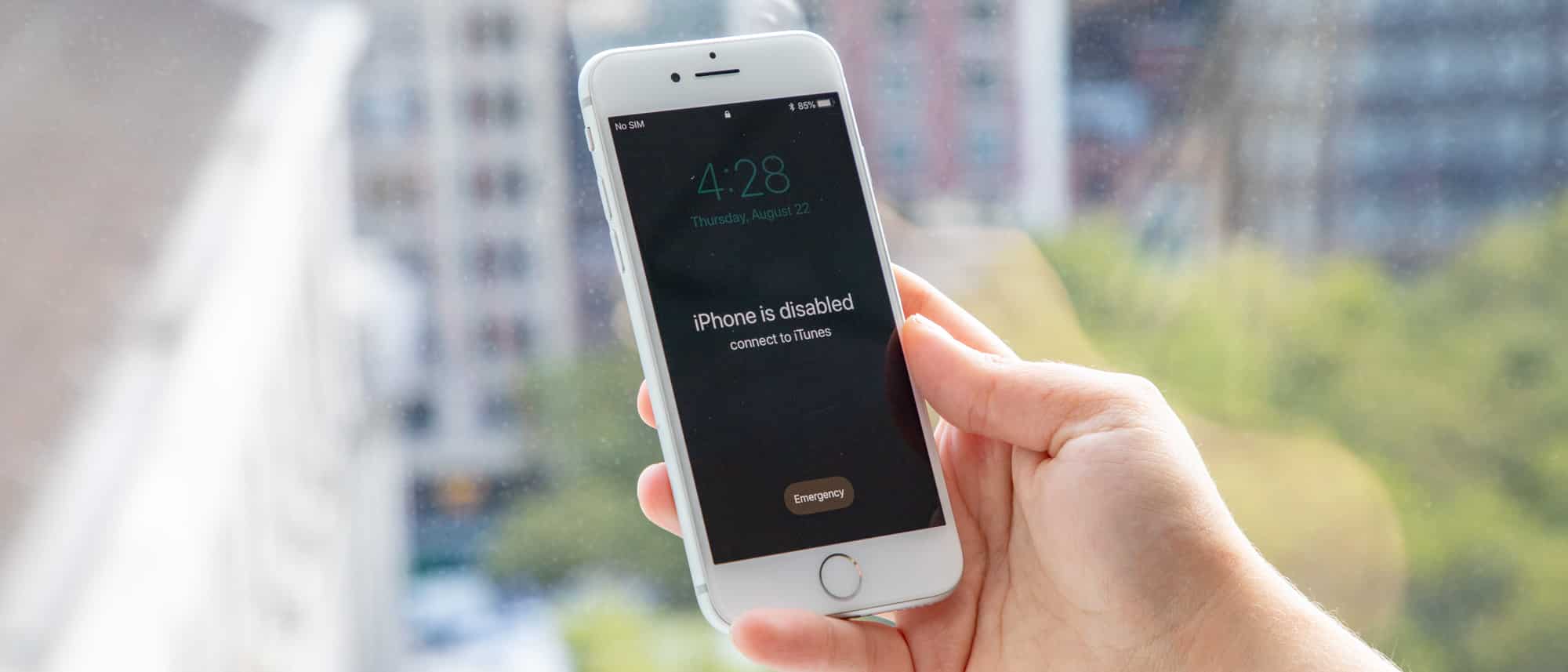So, you want to fake your geo-location in your browser? Whether you’re looking to unblock content libraries from different countries or access websites that aren’t available in your region, it’s possible.
The thing is that most popular browsers, like Google Chrome and Mozilla Firefox, come with built-in geo-location services that detect your location when you try to access the internet. This is done so that the internet knows which libraries and websites should be accessible to you and which shouldn’t.
However, there are ways to set your browser up to show you as a citizen of another country so that you’ll be able to access their libraries and websites that you can’t. If that’s the kind of information you’re looking for, you’re at the right place! In this blog, we’re going to walk you through some ways to fake or spoof your geo-location using some of the most popular browsers.
Google Chrome
Method 1: Entering the location coordinates manually
- Before you begin, you have to make sure that the browser asks for permission every time a website wants to access your location. To set your Chrome up so it does, open it and hit the menu button. Now, open settings.
- Next, scroll down and find ‘privacy and security’ and then select ‘site settings.’
- You should now see a ‘location’ option, under the ‘permissions’ section. Make sure the location tab is set to ‘ask before accessing’ instead of ‘blocked’
- Now, press Ctrl+Shift+I if you’re using windows or CMD+Option+I if you’re using Mac. This should open your developer options. When you’re there, click on the menu button and select ‘more tools’ and then ‘sensors’
- In the new pane that opens, find ‘override’ to open a bunch of different country options. Alternatively, you can also manually type in your preferred location by entering your latitudinal and longitudinal coordinates.
Method 2: Through an extension
- The first step is to add a location guard to Google Chrome. Now head over to the Location Guard options by opening your Chrome settings, selecting ‘extensions’ and then finally ‘location guard details’ and then ‘extension options.’
- Once you’re there, change the default level to ‘use fixed location.’
- You can drag and drop the blue pin anywhere on the map that opens, and your browser will spoof your location to the new one automatically.
- To check if your new location is working, head over to Browser Leaks and run a search!
Mozilla Firefox
Method 1: Manual location entry
- Head over to your browser address bar and enter ‘about:config’. Hit enter. If you get a warning, click ‘accept the risk and continue’
- Next, enter ‘geo.enabled’ in your ‘about:config’ search bar. To spoof your location, make sure that it is set to ‘true’
- Next, look for ‘geo.provider.network.url’ and hit ‘edit.’ This will let you manually enter longitude and latitude of your desired location. When you’re done, click on the blue tick.
Method 2: Using an extension or add-on
- Download the location Guard vpn extension firefox
- Open options and then ‘Firefox settings’
- Next, head over to ‘extensions’ and then select ‘location guard details
- Next, change the default level to ‘use fixed location’ and choose the location of the map.
Microsoft Edge
Microsoft Edge Chromium also lets users spoof their locations to other places using advanced developer options. The method is almost the same as Google Chrome, but here’s the step-by-step to add more clarity to it.
- First of all, select ctrl+shift+C on Windows and Linux and Cmd+shift+P if you’re a Mac user. This will open up your command menu. Once that is done, select the menu button from your DevTools console and then click on ‘more tools’
- Now, from the bottom of your DevTools window, you should be able to locate ‘sensors’, wen you find it, click it.
- Next, select ‘override’ to open a menu of preset cities. You can at this point, also a custom location by putting in your longitude and latitude.
A safer alternate: using a VPN
Now that we know all the different ways to spoof our location in different browsers, let’s look at a much safer, global alternative: a VPN! A VPN lets you connect to the internet through a remote and secure server, via proxy. This process hides your original IP address, replacing it with a temporary IP address (that of the server you’re connected though!)
This tricks the internet into believing that you’re from a whole other country, letting you bypass geo-barriers in a much safer way, across all browsers that your VPN is compatible with. One of the major advantages of using a VPN is that it makes sure that you’re anonymous online and that your communication with the internet is end-to-end encrypted.
This means that even if a hacker does manage to get into your data, they won’t be able to understand the information being exchanged—adding an extra layer of security to your network.
click here for more interesting articles.