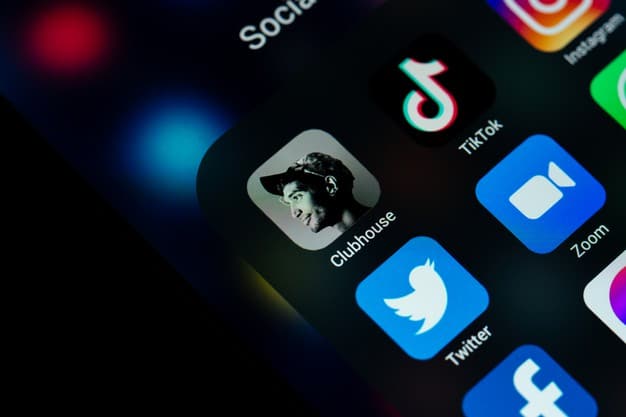What could be more tragic than losing a phone in this day and age? It is your most important personal device, containing as much of your personal information as possible. When a phone is stolen, you are losing more valuable details and memory than its value.
If you are an Android phone user, you may not know one important thing. You know that there are inbuilt tools inside your Android phone, with the help of which you can easily lock or track the lost phone. But, for this you have to complete some process and set up the phone.
Today we will tell you about some of these free tools available on Android phones, which will help you to find the lost phone easily.
Create a secure lock screen
Always select a passcode or fingerprint authentication when selecting screen lock. Always avoid facial recognition. Because people who misuse your image can open it up.
Scanning the fingerprint and entering the PIN code after opening the phone can be cumbersome, but it prevents you from accessing sensitive accounts such as your photo, banking app, email.
Google’s Find My Device
Whenever you sign in to an Android device with a Google Account, Find My device automatically turns on.
Google’s free Find My Device service can be used to track a lost mobile device, lock it from a distance and delete everything in it.
First check if Find My device is enabled on your phone. To do this, open the Settings app and go to Find My Device via Security and Location. If your device does not have security and location, go to Find My Device via Google Security.
Turn on Find My Device. If no turn on, move the toggle switch to turn it on.
Double check whether Find My Device is enabled. To do this, go to Android.com / Find on your computer. Select your phone and click Set Up Secure and Erase. Now your phone gets a push alert. Tap it to complete the setup process.
Samsung has two different services
If you are a Samsung user, Samsung has been providing Find My mobile service for Galaxy phones for a long time. It’s different from Google’s Find My Device. You also need to set it up.
Not only does it give you backup services, it also helps you track a lost phone. You can also find tools that are not in Google’s Fund My Device. With this feature from Samsung, you can perform Force Remote Backup and see if anyone has swiped out your SIM card. You must use a Samsung account to enable this feature on your phone.
In addition, Samsung has recently unveiled a new feature called Smart Thinks Find. This feature works just like Apple’s Find My app. Which crowdsources the location of lost devices, whether online or offline.
It reports the location by requesting a nearby Galaxy device to view the Bluetooth signal. All these things happen unknowingly.
To use Samsung’s service, open the Galaxy phone’s settings app, go to Biometrics and Security, and go to Find My Mobile. If you sign in to a Samsung account in the initial device setup, Find My Mobile will be enabled soon. If not, sign in and enable it.
To activate the Smart Thinks Find app, your Galaxy device must have Android 8 or later. It does not set up automatically. All you have to do is tap the Smart Things Find button and follow the prompts to register the device.
Once it is turned on, you can see the location of the device by opening this app. When you see the location of the device, there is a More Options button that takes you to Samsung’s Find My Mobile service, which you can use to lock or backup and erase the device remotely.
Don’t go catching a thief
If your phone is stolen and you can track its location, do not attempt to recover it. Instead, contact the nearest police administration and ask them to recover the phone from the location you are tracking.
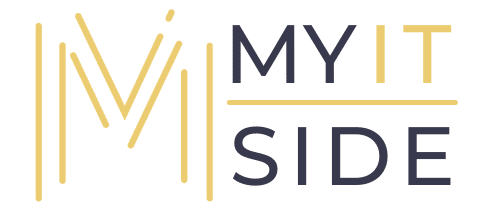

![Why airlines make you put your phone on ‘Airplane Mode’ [TIPS]](https://myitside.com/wp-content/uploads/2021/03/artworks-000299325756-0h6hg6-t500x500.jpg)