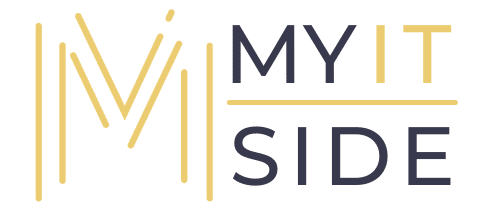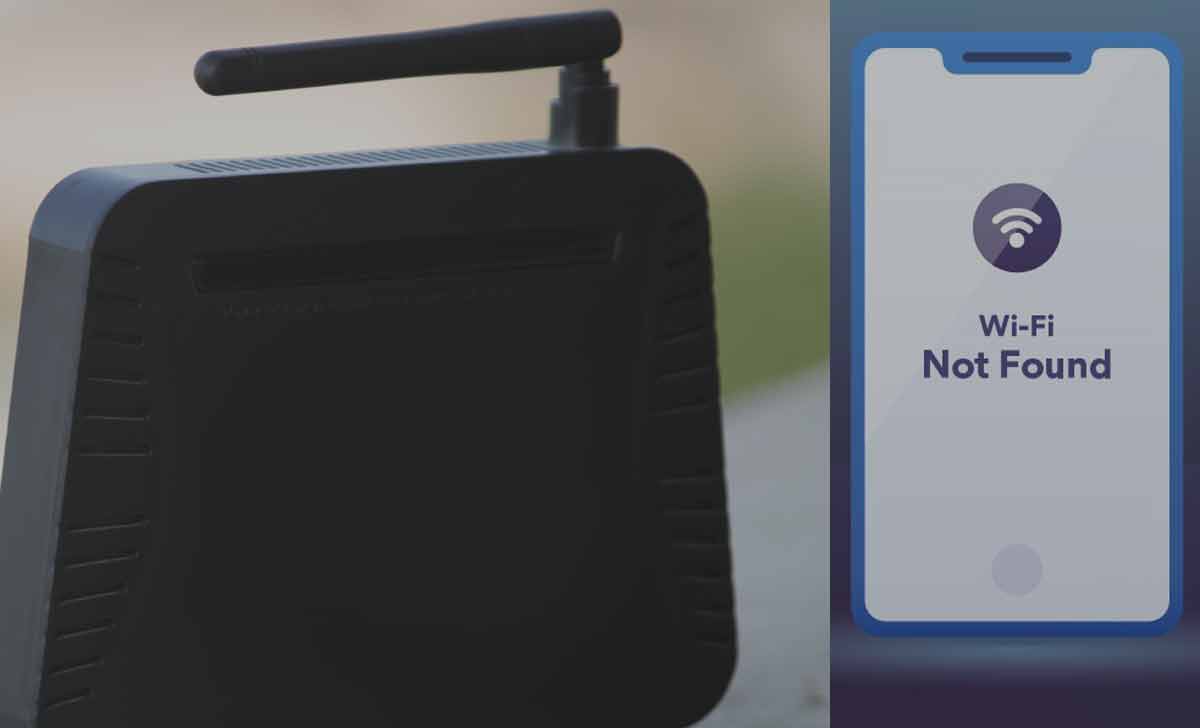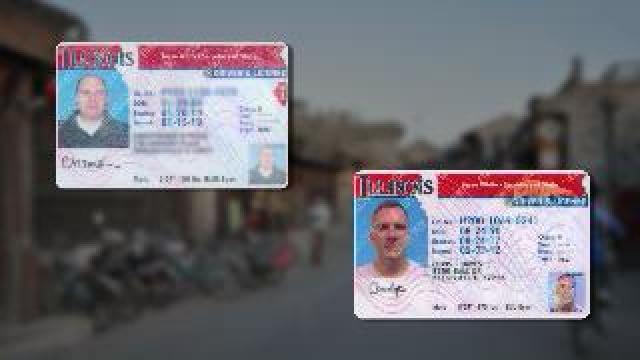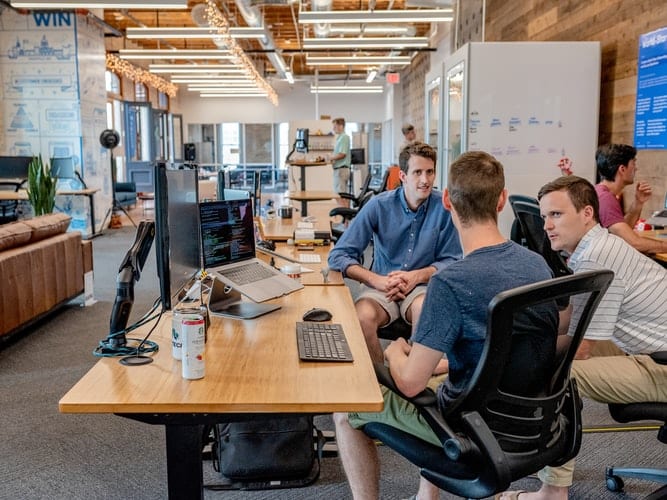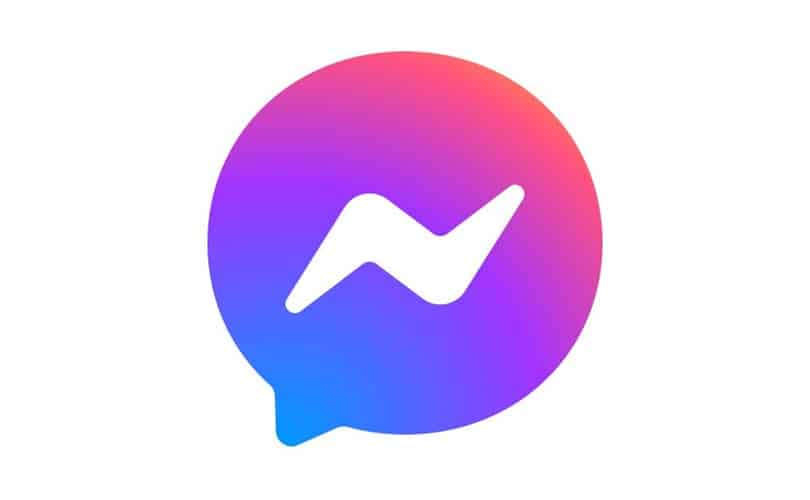Netgear Genie Not Working? The Netgear Genie setup wizard is the gateway to tweak your router’s settings. By typing the default web address of your router in the address bar of the web browser, you can easily access the Netgear Genie setup wizard. However, it can be bothersome if you are unable to do so.
Many reasons can lead you to the can’t access Netgear Smart Wizard issue. Luckily! You’ve reached the right article. Here, we have listed a number of solutions that will help you get the issue fixed in a matter of minutes. So, what are you waiting for? Let’s start.
Fixed: Can’t Access Netgear Genie setup wizard
All you need to do is, disconnect the client devices from the router’s WiFi network and switch off the Power button. After waiting for some time, press the Power button and try accessing the Netgear Nighthawk setup wizard. If you are still stuck with the same issue, then look at the next solution.
Update the Web Browser
Another reason that might prevent you from accessing the is an outdated web browser. Users often forget to update their web browsers before logging in to their Nighthawk routers. Avoid doing the same thing.
Besides, a cached version of the Netgear router login page can also create trouble for you. So, ensure that the web browser you are using is free of cache, cookies, and browsing history.
Use Correct Login Details
To successfully access the Genie setup wizard, you must enter the correct default username and password of the router into their respective fields. Bear in mind that the default login details of the Nighthawk router are case-sensitive. So, be careful while typing them.
Netgear Genie Not Working
Also, if you have ever changed the username and password of the Nighthawk router in the past, consider using them to access the Netgear Genie setup wizard.
Connect the Router and Modem Properly
Have you connected your Netgear Nighthawk router and the modem wirelessly? If the answer is yes, then we advise you to go for a hardwired connection as it establishes a stronger communication between your WiFi devices. But, while connecting them you also have to keep the following points in mind:
Reset the Nighthawk Router
Followed all the troubleshooting hacks but still facing the issue? No worries! Your last resort is to perform a Netgear router reset. Doing so will not only restore your WiFi device to the factory default settings but also resolve the ‘can’t access issue.
Follow the steps given below to reset your Netgear Nighthawk router:
Ensure that the power LED on your wireless router is stable.
Now, locate the Reset button on your Netgear Nighthawk router.
Once found, grab a sharp object like a toothpick.
- Press the Reset button using it.
- Your Netgear wireless router will get restored to the default settings.
Configure your wireless router from scratch by performing a Netgear Nighthawk setup.
Wrapping Up
These were the solutions that will help you overcome the can’t access Netgear smart wizard issue. Let’s hope that you will be able to access the setup wizard of your Netgear Nighthawk router by following the troubleshooting tactics Netgear genie not working. Then your discussed in this article. If you have also performed a Netgear Nighthawk extender setup, these tips are equally applicable.